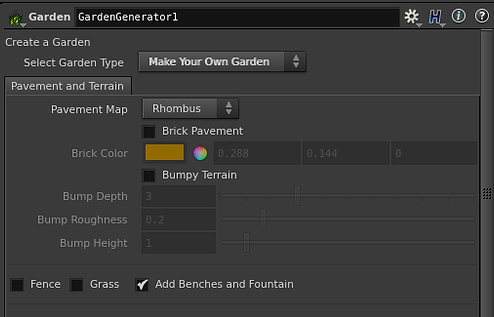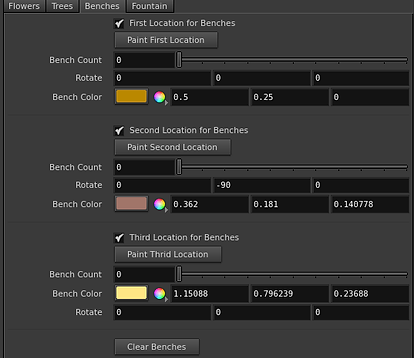Garden Generator
Concept
The idea is to design a Houdini Digital Asset to quickly configure simple yet aesthetically believable garden with a flexible user interface giving the user option to use the default garden provided, generate a garden using Voronoi pattern or create a garden as per his/ her choice. By default it will give an already generated ready to use garden. The garden uses five primitives which can be used as it is or could be traded with a higher level geometry per the requirement. To start with the user is given three options to choose from:
-
Default Garden
-
Voronoi Map Garden
-
Make Your Own Garden
Default and Voronoi Map Garden are partly pre designed with controls of distributed assets residing with the user. Make Your Own Garden on the other hand provides user the sole control to design the garden per his/her liking.
Default Garden
In the Default Garden, the user is given the choice to manipulate the already provided garden. There are five garden elements: 3 flowers and 2 trees which could be replaced by any external high level geometry. The user can also decide on keeping the fence surrounding the garden or the bricks covering the pavement.
Design
Flower (1, 2, 3) Count:
The count of asset distributed over Flower (1, 2, 3) space.
Tree (1, 2) Count:
The count of asset distributed over Flower (1, 2) space.
Use External Input (1, 2, 3, 4, 5):
When checked, will replace the default geometry in Flower (1, 2, 3) space with the external input provided.
Remove Pavement Bricks:
When checked, will replace the default geometry in Flower1 space with the first external input.
Remove Fence:
When enabled, will remove the fence surrounding the garden area.

Voronoi Map Garden
The garden is divided into segments produced by Voronoi fracture over which the geometries are scattered. The number of fracture segments and the density of geometries and their particular parameters are provided as user controls.
Design
Use External Input:
When enabled, will replace the default geometries in the scene with the external inputs.
Brick Pavement:
When enabled, will cover the pavement area with bricks.
Brick Color:
Applies the specified color to the bricks.
Ground Color:
Applies the specified color to the ground.
Number of patches:
The number of growth areas for plant distribution.
Density:
The count of geometries in the growth areas in totality.
Scatter only Flower (1, 2, 3):
When enabled, only geometry (1, 2, 3) will be placed in the growth areas.
Scale Flower (1, 2, 3):
The geometry (1, 2, 3) is scaled uniformly in all the three axes.
Scatter only Tree (1, 2):
When enabled, only geometry (4, 5) will be placed in the growth areas.
Scatter Tree (1, 2):
The geometry (4, 5) is scaled uniformly in all the three axes.

JR
Make Your Own Garden
Make your own garden is the most user intuitive of the three. In this the creation of the garden is entirely upto the user, how and where he/she wish to place the geometries, adjust and manipulate their count, scale and placement in the scene with the flexibility to add the extra garden attributes like fence, pavement bricks, change terrain etc.
Design
Pavement Map:
Allows you to choose from three types of pavement maps:
- Rhombus
- Square
- Cross
Brick Pavement:
When enabled, will cover the pavement area with bricks.
Brick Color:
Applies the specified color to the bricks.
Bumpy Terrain:
When enabled, will transform the default smooth terrain to a bumpy one.
Bump Depth:
Number of iterations of fractal brownian motion noise.
Bump Roughness:
Fractal roughness.
Bump Height:
Displacement amount of the height.
Fence:
When enables, will apply fence around the garden boundary.
Grass:
When enabled, will cover the garden area with grass.
Add Branches and Fountain:
These are additional assets if require. When enabled, will make the tabs to contorl attributes for benches and fountains.
Flower (1, 2, 3)
Use External Input:
When checked, will replace the default geometry in Flower (1, 2, 3) space with the external inputs.
Paint area to place Flower(1, 2, 3):
Clicking the button will facilitate the use of paint brush allowing the access to paint over the desired area to place Flower (1, 2, 3).
Flower (1, 2, 3) Count:
The count of asssets distribute over Flower (1, 2, 3) space.
Scale:
The geometry is scaled uniformly in all the three axes.
Clear Flowers:
Erases all the painted flowers.
Tree
Tree 1
(1, 2, 3, 4) Branch Level:
Changes the foliage count at (1, 2, 3, 4,) branch level.
Color:
Applies the specified color to the foliage at the particular level of branch.
Trunk Color:
Applies the specified color to the tree trunk.
Scale Tree:
The geometry is scaled uniformly in all the three axes.
Tree 2
Tree Thickness:
Controls the width of all the branches and trunk of the tree.
Generations:
The number of times to repeat the branching of the tree.
Height:
The length of each branch in the tree system.
Branch Separation:
The branches are separated by the angle specified.
Clear Trees:
Erases all the painted trees.
Benches
(1, 2, 3) Location for Benches:
When enabled, unlockes the parameter to paint benches and modify bench attributes over position (1, 2, 3).
Paint (1, 2, 3) Location:
Clicking the button will facilitate the use of paint brush allwoing the access to paint over the desired area for position (1, 2, 3).
Bench Count:
The count of bench (es) in the position (1, 2, 3).
Rotate:
Rotates the benches in the particular angle.
Bench Color:
Applies specified to the position (1, 2, 3) benches.
Clear Benches:
Erases benches in all positions.
Fountain
Fountain Count:
The count of fountains in the painted area.
Fountain Color:
Applies the specied color to the fountain.
Clear Fountain:
Erases all the fountains.